Windows UPS Monitor and Shutdown utility: Watch-Win32_UPS
Watch-Win32_UPS is a utility written in PowerShell (v 7.1) that taps into the Windows Win32_Battery class in order to provide the following functions:
- * Email alerts
- * Logging functions
- * Action script
Watch-Win32_UPS monitors the battery state, the percentage capacity and the estimated run time remaining (in minutes). It raised email alerts, logs events or invokes the shutdown script based on these settings.
All options are customisable and optional. Watch-Win32_UPS can be setup so that no email alerts are generated, or have logging switched off. The Action script is optional as well. At least one of the three options must be activated for the utility to run (let's save CPU cycles if nothing useful is coming out of this.)
For more information type
get-help .\Watch-Win32_UPS.ps1
or
.\Watch-Win32_UPS.ps1 –help
The most up-to-date version of this utility can be downloaded from https://github.com/chribonn/UPSMonitor.
Action Script
The purpose of the action script is normally to shutdown the computer. It is invoked when the power supply is off and trigger points (percentage capacity and remaining time) fall below specified values.
The Action script is separate from Watch-Win32_UPS in order to allow users the freedom to set it up to their needs without having to mess with the Watch-Win32_UPS core code. Use cases could be to shut down multiple computers, virtual machines and send alerts (other than built in email).
The bundled action script is called Invoke-Shutdown.ps1.
PowerShell 7
PowerShell 7 or above is required to run this script. This version of PowerShell does not come installed by default on Windows.
Information on how to install this version is available on the Microsoft page Installing PowerShell on Windows.
Configure PowerShell execution policy if you get a PSSecurityException error
If you get an error when you execute the script similar to the one herunder you need to change the execution policy.
.\Watch-Win32_UPS.ps1 : File .\Watch-Win32_UPS.ps1 cannot be loaded because running scripts is disabled on this system. For more information, see about_Execution_Policies at https:/go.microsoft.com/fwlink/?LinkID=135170.
At line:1 char:1
+ .\Watch-Win32_UPS.ps1 -help
+ ~~~~~~~~~~~~~~~~
+ CategoryInfo : SecurityError: (:) [], PSSecurityException
+ FullyQualifiedErrorId : UnauthorizedAccess
Open Powershell as administrator and execute the following
Set-ExecutionPolicy -ExecutionPolicy RemoteSigned
How to setup Watch-Win32_UPS to run automatically when the computer boots up
Task Scheduler will be used to program a task that will run on computer startup and invoke Watch-Win32_UPS PowerShell script.
Right click on the Task Scheduler Library and select the Create Task... option.
Task Scheduler -> General
Task Name (Define your own): Watch-Win32_UPS Service
Description (Define your own / optional): This service calls the PowerShell 7 script Watch-Win32_UPS.ps1 that monitors and manages a Win32 UPS. Refer to documentation at https://github.com/chribonn/UPSMonitor for more information / use cases.
Run whether user is logged on or not: Checked
Run with the highest privileges: Checked
Task Scheduler -> Triggers
Begin the task: At startup
Stop the task if it runs longer than: Unchecked
Enabled: Checked
Task Scheduler -> Actions
Action: Start a program
Program/script (Location where PowerScript 7 is installed): "C:\Program Files\PowerShell\7\pwsh.exe"
Add arguments (optional) (Modify parameters as required): -ExecutionPolicy Bypass Watch-Win32_UPS.ps1 -TriggerShutdownPerc 85 -TriggerShutDownRunTime 30 -EmailTo "alert email" -EmailFromUn "Sender email" -EmailFromPw "Sender email password" -EmailSMTP "SMTP server" -EmailSMTPPort SMTPPort -EmailSMTPUseSSL -PollFrequency 5 -ShutdownScript ".\Invoke-Shutdown.ps1" -LogDir "C:\UPSLog" -LogFile "Watch-Win32_UPS.log"
Optional parameters:
- Email parameters
- Shutdown Script
- Log file settings
Start in (optional) (Location where Watch-Win32_UPS is installed): "C:\UPSMonitor"
Task Scheduler -> Conditions
Start the task only if the computer is idle for: Unchecked
Start the task only if the task is on AC power: Unchecked
Wake the computer to run this task: Unchecked
Start only if the following network connection is available: Unchecked
Task Scheduler -> Settings
Allow task to be run on demand: (Useful if you need to debug) Checked
Run task as soon as possible after a scheduled start is missed: Unchecked
If the task fails, restart every (This ensures that if for some reason the script fails to start it retries): 15 minutes
Attempt to restart up to (This ensures that if for some reason the script fails to start it retries): 4 times
Stop the task if it runs longer than: Unchecked
If the running task does not end when requested, force it to stop (The solution can be terminated gracefully so there should not be a need check this option): Unchecked
After clicking OK Task Scheduler will prompt for a password under which this task will execute.
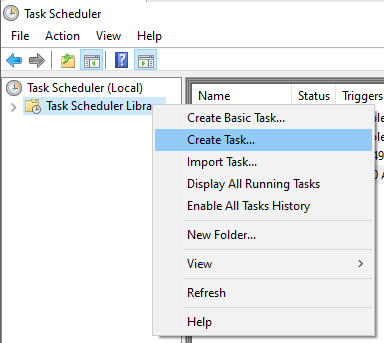








Comments
Post a Comment